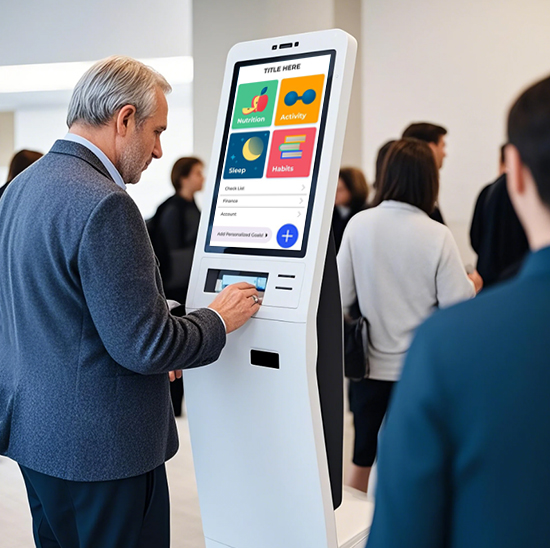In today’s connected driving era, the Car Infotainment Touch Screen has evolved from a simple music player interface to the central hub of in-car connectivity—especially when paired with Android Auto and Apple CarPlay. These smartphone integration systems let drivers access navigation, calls, music, and apps safely while on the road, but their performance relies entirely on the quality of the car’s touch screen. A responsive, well-designed Car Infotainment Touch Screen can turn every drive into a seamless, intuitive experience, while a laggy or poorly calibrated one can be frustrating and even distracting. Whether you’re upgrading an older vehicle or choosing a new car, understanding how to evaluate Car Infotainment Touch Screens for Android Auto/Apple CarPlay compatibility is critical. This guide breaks down key features to look for, selection strategies, and common questions to help you find the perfect touch screen for your in-car needs.

Key Features of Car Infotainment Touch Screens for Android Auto/Apple CarPlay
Not all Car Infotainment Touch Screens are optimized for smartphone integration. These features ensure smooth compatibility with Android Auto and Apple CarPlay:
1. Responsiveness and Touch Accuracy
•Latency: A high-quality touch screen should have less than 100ms response time—any delay (e.g., waiting for a navigation tap to register) can disrupt driving focus. Android Auto and Apple CarPlay rely on quick inputs, so avoid screens with laggy touch feedback.
•Multi-touch Support: Essential for gestures like zooming in on navigation maps or swiping between apps. Look for screens that support 2–5 simultaneous touch points (standard for modern infotainment systems).
•Gloved and Wet-Finger Functionality: Some screens work with driving gloves or wet fingers—critical for drivers in cold climates or rainy weather, as it eliminates the need to remove gloves mid-drive.
2. Display Quality and Visibility
•Size and Resolution: Most Car Infotainment Touch Screens for Android Auto/Apple CarPlay range from 7–12 inches. Opt for at least 1280×720 resolution (HD) to ensure Android Auto/Apple CarPlay interfaces (e.g., Google Maps, Apple Music) are sharp and easy to read. Larger screens (10+ inches) are ideal for drivers who want clearer navigation details.
•Brightness and Contrast: Look for screens with 500+ nits brightness and anti-glare coating. This ensures visibility in direct sunlight—no more squinting to see navigation directions on a sunny day.
•Color Accuracy: True-to-life colors make app icons and text easier to distinguish, reducing eye strain during long drives.
3. Connectivity Options
•Wired vs. Wireless: Wired connections (via USB-C or USB-A) offer stable performance for Android Auto/Apple CarPlay, while wireless connections (Bluetooth + Wi-Fi) eliminate cable clutter. Many modern Car Infotainment Touch Screens support both—choose based on your preference for convenience vs. stability.
•Additional Ports: USB-C ports are preferred for faster charging and data transfer (critical for keeping your phone powered while using CarPlay/Android Auto). Some screens also include HDMI ports for future upgrades.
How to Select the Right Car Infotainment Touch Screen for Android Auto/Apple CarPlay
Whether you’re upgrading an aftermarket screen or choosing a factory-installed one, follow these steps:
1. Check Compatibility with Your Vehicle and Smartphone
•Vehicle Fit: Aftermarket screens come in single-DIN (slim) or double-DIN (standard) sizes—measure your car’s dashboard opening to ensure a proper fit. Factory screens are designed for specific makes/models, so confirm compatibility with your vehicle’s year and trim.
•Smartphone Compatibility: Ensure the screen supports your phone’s OS: Android Auto works with Android 6.0+ (with Google Play Services), while Apple CarPlay requires iOS 7.1+. Some screens also support the latest versions (e.g., Android Auto Wireless 11+, CarPlay iOS 17+) for new features like split-screen navigation.
2. Prioritize User-Friendly Interface Design
•Android Auto/Apple CarPlay Integration: The touch screen should launch Android Auto/Apple CarPlay automatically when connected (wired or wireless). Avoid screens that require multiple taps to switch between the car’s native system and smartphone integration.
•Button Layout: Look for screens with physical or on-screen shortcut buttons (e.g., “Home,” “Back,” “Voice Control”)—these let you access key functions without navigating menus, improving safety.
3. Evaluate Build Quality and Durability
•Materials: Choose screens with scratch-resistant glass (e.g., Gorilla Glass) to withstand daily use (e.g., accidental taps with keys or phone cases).
•Temperature Resistance: Car interiors can get hot (up to 60°C+) or cold (-10°C–), so the screen should operate reliably in this range. Look for models with industrial-grade components that resist thermal damage.
Enhancing the Android Auto/Apple CarPlay Experience with Your Touch Screen
Once you have the right Car Infotainment Touch Screen, these tips maximize functionality:
1. Customize the Interface
•In Android Auto/Apple CarPlay, rearrange app icons to put frequently used ones (e.g., Google Maps, Spotify) front and center. Most touch screens let you adjust screen brightness and contrast to match driving conditions.
2. Use Voice Control for Safety
•Pair the touch screen with your car’s voice assistant (e.g., Google Assistant for Android Auto, Siri for CarPlay) to make calls, send messages, or change music—this minimizes manual touch inputs while driving.
3. Keep Software Updated
•Regularly update the Car Infotainment Touch Screen’s firmware and your smartphone’s OS. Updates often include bug fixes and new features (e.g., improved wireless connectivity for Android Auto/Apple CarPlay).
FAQs About Car Infotainment Touch Screens for Android Auto/Apple CarPlay
Q1: Can I install an aftermarket Car Infotainment Touch Screen with Android Auto/Apple CarPlay in any vehicle?
A1: Most vehicles with a single-DIN or double-DIN dashboard opening can accommodate an aftermarket screen. However, some luxury cars with proprietary infotainment systems may require adapter kits—check with the screen manufacturer for vehicle-specific compatibility.
Q2: Why does my Car Infotainment Touch Screen lag when using Android Auto/Apple CarPlay?
A2: Lag is often caused by a weak connection (e.g., faulty USB cable for wired use) or outdated software. Try replacing the USB cable, updating the screen’s firmware, or restarting your smartphone to resolve the issue.
Q3: Do wireless Car Infotainment Touch Screens drain my phone battery faster?
A3: Wireless CarPlay/Android Auto uses Bluetooth and Wi-Fi, which do consume more battery. However, most screens have USB ports for charging—plugging in your phone while using wireless integration keeps it powered.
Q4: Can I use both Android Auto and Apple CarPlay on the same Car Infotainment Touch Screen?
A4: Yes—most modern screens support both systems. You can switch between them by connecting the corresponding smartphone (e.g., Android phone for Android Auto, iPhone for CarPlay).
The Car Infotainment Touch Screen is the gateway to a seamless Android Auto/Apple CarPlay experience, and choosing the right one depends on responsiveness, compatibility, and durability. Whether you’re upgrading an older car or selecting a new vehicle, a well-designed touch screen enhances safety, connectivity, and overall driving enjoyment.
If you’re unsure which Car Infotainment Touch Screen fits your vehicle or needs (e.g., need help with aftermarket installation, want to compare wireless vs. wired models), fill out the form on our website. Our automotive tech experts will analyze your vehicle make/model, smartphone type, and usage habits to recommend a tailored solution—helping you get the most out of Android Auto and Apple CarPlay.