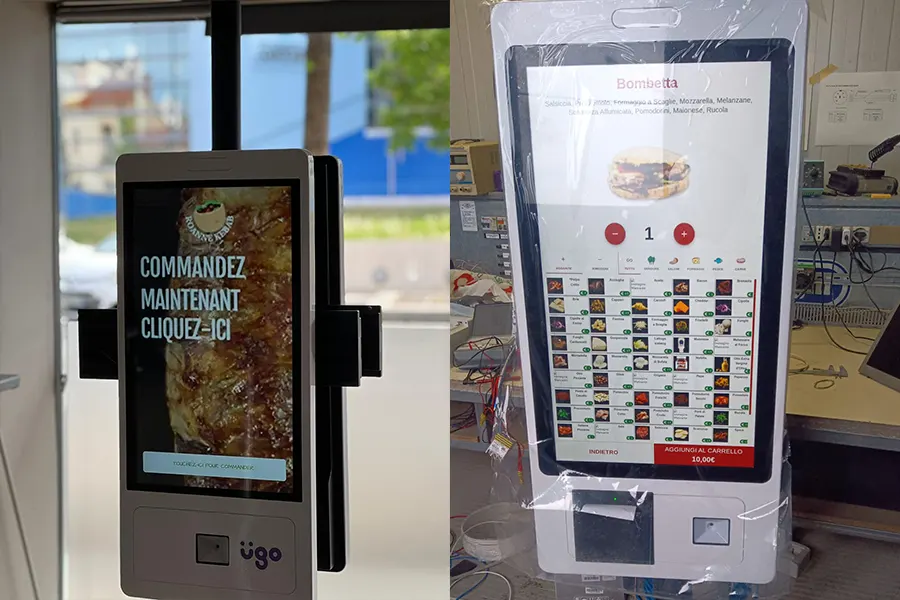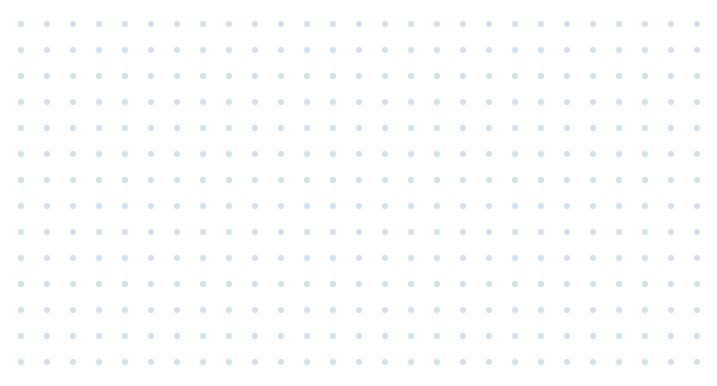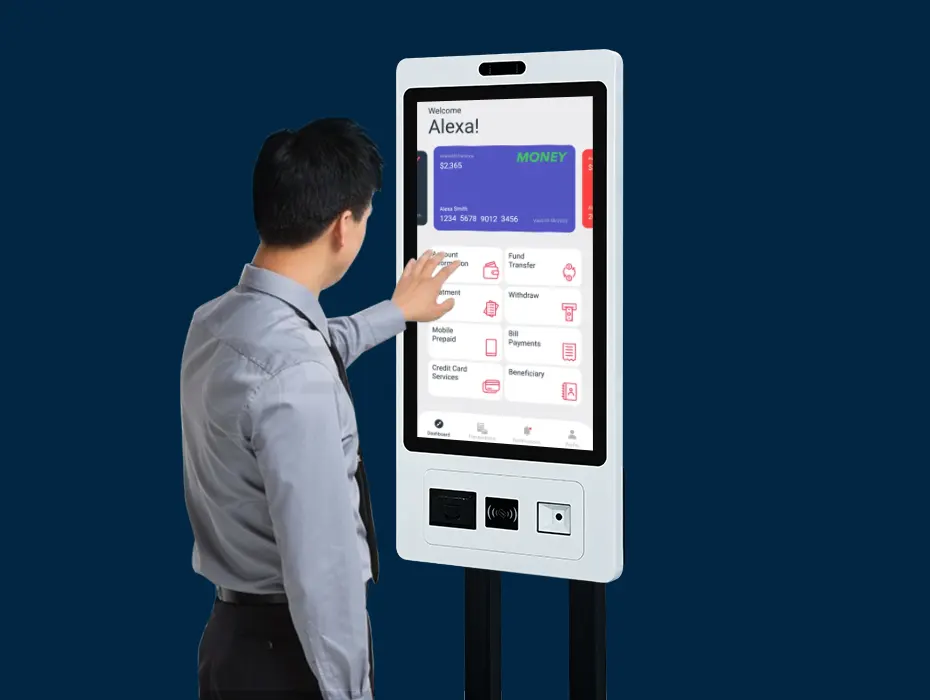In today’s digital age, touch screen monitors have become essential tools for both work and leisure. From interactive presentations to immersive gaming experiences, these versatile displays offer intuitive control and enhanced productivity. However, some businesses do not know how to install touch screen monitors correctly, and thus may ignore the proper installation. In this step-by-step guide, we’ll explore detailed steps to install a touch screen monitor effectively, ensuring optimal performance and functionality for all businesses.

How to Get Started?
Before diving into the installation process, choosing the right touch screen monitor that suits your needs and preferences is essential. Let’s explore the factors to consider when selecting a monitor and different types of touch screen technologies.
Choose the Right Touch Screen Monitor
When selecting a touch screen monitor, several factors should be taken into account:
- Size and Resolution: Determine the size and resolution of the monitor based on your usage requirements and available space.
- Touch Screen Technology: Familiarize yourself with different touch screen technologies, such as resistive, capacitive, and infrared, to choose the one that best suits your needs.
- Connectivity Options: Consider the connectivity options available, including HDMI, USB, and DisplayPort, to ensure device compatibility.
- Brand Reputation: Research popular touch screen monitor brands known for their quality, reliability, and customer support.
Prepare for Installation
Before starting the installation process, gather the necessary tools and materials:
- Screwdriver
- Mounting bracket (if applicable)
- Power cable
- HDMI or DisplayPort cable
- Cleaning cloth
Set up your workspace for installation, ensuring adequate lighting and a clean, flat surface. Take safety precautions by turning off the power and unplugging any devices before proceeding.
How Do I Set up a Touch Screen Monitor? Step-by-step Guide
In this comprehensive step-by-step part, we’ll walk you through each stage of the installation process to ensure a smooth and successful setup.

Install the Touch Screen Monitor
When you buy a new touchscreen monitor, unbox it carefully and inspect it for any visible damage. Ensure that all the necessary components are present, including the monitor, stand, power cable, and any additional accessories.
Then decide where you want to place your touch screen monitor. Ensure that it’s placed on a stable surface and within reach for comfortable use.
At this time, if your touch screen monitor comes with a stand, assemble it according to the manufacturer’s instructions. Typically, this involves attaching the stand to the monitor using screws or other fasteners.
Connect to Your Computer
Before connecting the devices, plug one end of the power cable into the power port on the back of the monitor and the other end into a power outlet. Make sure the power outlet is easily accessible and that there are no obstructions that could interfere with the cable.
Then depending on the type of connection your monitor supports (HDMI, DisplayPort, VGA, etc.), connect one end of the appropriate cable to the corresponding port on your computer and the other end to the corresponding port on the monitor. If your computer has multiple monitors, ensure that the touch screen monitor is connected as desired (e.g., as the primary or secondary display).
When you finish, press the power button on the monitor to turn it on. You will see your PC touch screens light up, indicating that it’s receiving power.
Install Drivers (if necessary)
In most cases, modern operating systems (such as Windows, macOS, or Linux) will automatically detect and install the necessary drivers for your touch screen monitor. However, if your monitor requires specific drivers for full functionality, you may need to download and install them from the manufacturer’s website.
Calibrate the Touch Screen Monitor
Some touch screen monitors may require calibration to ensure accurate touch input. This process typically involves following on-screen instructions to touch specific points on the screen. Check the monitor’s user manual for instructions on how to calibrate it if needed.
In general, most touch screen monitors come with calibration software that guides you through the calibration process step by step. Or you may change fine-tune settings such as touch sensitivity and gesture recognition for optimal performance and user experience.
Customize and Optimize Touch Screen Features
Once the installation is complete, you can adjust the settings and features to suit your preferences. For instance, you may want to
- adjust brightness, contrast, and color temperature to suit your preferences
- set up multi-touch gestures for enhanced functionality
- adjust touch sensitivity to your liking
- install additional apps or software for touch screen to expand the capabilities
Most monitors have on-screen menus accessible via physical buttons or touch controls for making these adjustments.
Test the Touch Screen Monitor
Verify that the touch screen display for PC is working correctly by tapping and swiping across the screen. Open a touch-friendly application or web page to test its responsiveness. If you encounter any issues, refer to the troubleshooting section of the user manual or contact the manufacturer for assistance.
Troubleshoot 3 Common Installation Issues
If you encounter issues such as touch screen not responding, display abnormalities, or connection issues with cables or ports when setting up your touch screen monitor, here are some troubleshooting steps you can take to address them:
Touch Screen Not Responding
- Check for physical damage: Inspect the touch screen for any physical damage such as cracks or scratches. Physical damage can impair touch sensitivity.
- Clean the screen: Use a soft, lint-free cloth to gently clean the touch screen surface. Dirt, dust, or fingerprints can interfere with touch responsiveness.
- Restart the monitor: Sometimes, a simple restart can resolve software-related issues. Turn off the monitor, wait a few seconds, and then turn it back on.
- Recalibrate the touch screen: If the touch screen is misaligned or not responding accurately, recalibrate it according to the manufacturer’s instructions.
Display Abnormalities
- Check cables and connections: Ensure that the cables connecting the monitor to your computer are securely plugged in and not damaged. A loose or faulty connection can cause display abnormalities.
- Adjust display settings: Use the monitor’s on-screen menu to adjust settings such as brightness, contrast, and color temperature. Incorrect settings can result in display issues.
- Update graphics drivers: Outdated or incompatible graphics drivers can cause display abnormalities. Check for updates from your graphics card manufacturer’s website and install them if necessary.
Connection Issues with Cables or Ports
- Check cable integrity: Inspect the cables for any signs of damage such as fraying or bent pins. Replace damaged cables as needed.
- Try different ports: If you’re experiencing connection issues, try connecting the monitor to a different port on your computer (e.g., HDMI, DisplayPort, VGA). This can help determine if the problem is with the port or the cable.
- Test with another device: Connect the monitor to another compatible device (e.g., laptop, gaming console) using the same cables. If the monitor works fine with another device, the issue may be with the original computer’s ports or settings.
- Update drivers: Ensure that your computer’s drivers, especially those related to display and USB ports, are up to date. Outdated drivers can cause compatibility issues with the monitor.
Maintenance and Care Tips
To prolong the lifespan of your touch screen monitor and maintain its performance, follow these maintenance and care tips:
- Regularly clean the screen using a soft, lint-free cloth and mild cleaning solution.
- Protect the screen from scratches by avoiding abrasive materials or harsh chemicals.
- Establish a regular maintenance schedule to address any issues promptly and ensure optimal performance.
Source from Touch Screen Manufacturer
In conclusion, the steps about how to install touch screen monitor require careful consideration, preparation, and execution. By following these easy steps and guidelines, you can set up your touch screen monitor effectively and enjoy a seamless user experience. Remember to source your monitor from a reputable touch screen monitor manufacturer like TouchWo to guarantee quality, reliability, and ongoing support. With the right installation and maintenance, your touch screen monitor will become an invaluable tool for productivity, entertainment, and creativity. Experiment with its features, customize settings to your liking and embrace the endless possibilities of this innovative technology.